How to invite new user and set Roles & Permissions in Tigg ?
Efficient User Management with Customizable Permissions in Tigg
Amit
Last Update 1 年前
Tigg allows multiple users to collaborate efficiently while maintaining security through customizable user permissions. The user who creates an organization in Tigg becomes the default Admin, with the ability to add other users and assign different roles and permissions.
This feature lets Admins control who can access what within the software, ensuring that sensitive financial information is protected.
Let's explore how to manage user permissions in Tigg Accounting Software, helping you streamline collaboration and security for your organization.
Adding new user
The user who creates an organization in Tigg becomes the default Admin user, with the ability to add other users.
To add multiple users with different user permission, follow the following steps.
- Go to Configurations
- Select User & Permissions
- Click “+ INVITE USER” on the top right corner of the page.
- Enter the Email address and select Role/Permission for the user you’re going to invite to your organization.
- Click on Send Invitation

After completing this step, an email will be sent to the user. If the recipient is already a Tigg user, they can accept the invitation directly. Otherwise, they can sign up for Tigg and then proceed to accept the invitation.
Edit User Permissions
In Tigg, each user has individual user permissions, which can be modified by the admin user using the following steps:
- Navigate to Configurations.
- Select User & Permissions.
- Go to the Users tab.
- Click on the three dots next to the Email Address of the user and select Edit.
Here, you can view and modify all available permissions for the user, and then save your changes.

Remove User
To remove a user from Tigg, follow these steps:
- Navigate to Configuration.
- Select User & Permissions.
- Go to the Users tab.
- Click on the three dots next to the user and choose Remove User.
Confirm the action to permanently remove the user from Tigg.
In Tigg, role references serve as a temporary method for assigning permissions to users during the invitation process.
Important Note: In Tigg, we’ve adopted a permission-based access control approach rather than relying solely on roles. Roles come into play during user invitations to assign specific permissions. However, once a user is added, access is managed through individual user permissions, not roles.
Tigg comes with default roles such as Accountant, Admin, View Only, Sales, and Purchase. Users have the flexibility to customise these roles or create new ones according to their preferences.
Add New Roles Reference
To add a new Role Reference follow the following steps.
- Navigate to Configuration.
- Choose User & Permissions.
- Select the Role Reference tab.
- Click Add New in the top right corner of the page.
- Provide a name for the role.
- Review the list of permissions allowed for this role.
- Finally, click Save to create the new role.
Edit New Role Reference
To edit a role reference follow the following steps:
- Navigate to Configuration.
- Choose User & Permissions.
- Select the Role Reference tab
- Select the role you want to edit
- Review the list of permissions allowed for this role.
- Click Save to Update the role reference.
How to change the super admin of Tigg
The user who creates an organization in Tigg becomes the default Admin, with the ability to add other users and assign different roles and permissions.
Changing super admins in Tigg is a manual process, to change the super admin follow the following steps.
Add the New User:
- First, add the user who will become the new super admin.
- Email: From the previous super admin’s email address, send an email to [email protected].
- Mention the email address of the new super admin in the email.
Tigg Support Review: The Tigg support team will review your request and proceed to change the super admin accordingly.
Important Note: If the previous super admin is unable to send an email from their email address, a manual ownership verification process is required. In such cases, please reach out to Tigg support.
Tigg offers various types of permissions that can be assigned to users. Detailed information about these user permissions is provided in the following table.
| Permission Category | Permission Name | Type Of Permission | Remarks |
| General Permission | Contact | View, Create, Edit, Inactive | This permission will be used for Contact Group, Customer, Supplier, Contact and Leads. |
| Charts of account | View, Create, Edit, Inactive | This permission will be used for Account, Account Group , Sub-accounts | |
| bank | View, Create, Edit, Inactive | This permission will be used for Bank Accounts and Cash Accounts | |
| Contact | View, Create, Edit, Inactive | This permission will be used for Items, Product Category and Unit of Measurement | |
| Dashboard Summary | Dashboard summary | It shows the dashboard summary. | |
| Document | Add, Delete, View | This permission will be used for workflow, document | |
| Transactions | Sales | View, Create, Edit, approve, void | This permission will be used for Quotation, sales order, invoice, customer payment, credit notes |
| Purchase | View, Create, Edit, approve, void | This permission will be used for Purchase Order, Purchase Bill, Debit Note, Supplier Payment | |
| Accounting | View, Create, Edit, approve, void | This permission will be used for Journal voucher, Cash transfer, Quick payment, Quick received, Cheque register | |
| Inventory | View, Create, Edit, approve, void | This permission will be used for Inventory adjustment, warehouse transfer | |
| Settings | App configuration | Enable/Disable | This permission will be used for TDS type, reporting tag, custom field, printing templates |
| Organization Configuration view | Enable/Disable | This permission will be used for view organization overview, features | |
| Organisation Configuration Edit | Enable/Disable | This permission will be used for edit organization detail, features | |
| Opening balance view | Enable/Disable | This permission will be used for view opening balance of product/ account | |
| Opening balance Edit | Enable/Disable | This permission will be used for edit opening balance of product/account | |
| User & Permission | Enable/Disable | This permission will be used for users, role and reference, Invited users | |
| Subscription | Enable/Disable | This permission will be used to see subscription details. | |
| Reports | Accounting reports | Enable/Disable | This permission will be used to view and export all accounting reports. |
| Receivables report | Enable/Disable | This permission will be used to view and export all Receivables reports. | |
| Payables Report | Enable/Disable | This permission will be used to view and export all Payables reports. | |
| Sales Report | Enable/Disable | This permission will be used to view and export all sales reports. | |
| Purchase Report | Enable/Disable | This permission will be used to view and export all Purchase reports. | |
| Tax Report | Enable/Disable | This permission will be used to view and export all Tax related reports. | |
| Inventory reports | Enable/Disable | This permission will be used to view and export all Inventory reports. |