How to Import Transactions into Tigg using Excel?
Import Invoice, Journal Voucher and Purchase Bill in Tigg.
Nikesh Shrestha
Last Update a year ago
When using Tigg, one of the key features is the ability to import transactions efficiently using Excel. This process simplifies the task of transferring financial data into Tigg, making it easier for users to update their records without manual entry.
Currently, Tigg offers the import functionality for Journal Vouchers, Purchase Bills, and Invoices, allowing for a comprehensive management of financial documents.
Import Journal Voucher
Ensure that all relevant Accounts have been imported into Tigg prior to beginning the Journal Voucher import process.
- In Tigg software, navigate to Accounting.
- Then go to Journal Voucher.
- Click on OPTIONS, then Import.
- Drag Journal Voucher List here or Click to upload, to import your journal vouchers.
(Download Journal Voucher Template gives template to upload purchase bills)
- Click VIEW JOURNAL VOUCHER to see voucher list or REPLOAD NEW FILE to redo the file upload process.
If there are any errors, the list will be shown along with errors after the file is uploaded.

| Field | Description | Data Type | Required? |
| Date | Transaction date. | Date | Yes |
| Voucher No | Unique identifier for the transaction | General | Yes |
| Status | Current state of the transaction. (Approved/Draft) | General | Yes |
| Account Code | Code assigned to each account. | General | Yes |
| Account Name | Name of the account. | General | No |
| Amount | Monetary value of the transaction | Numeric | Yes |
| Transaction Type | Specifies whether the amount is a debit or credit. (DR/CR) | General | Yes |
| Reference | Reference number associated with the transaction. | General | No |
| Item Description | Description of each item line of the journal voucher. | General | No |
| Notes | Additional remarks or comments for the journal voucher | General | No |
Import Purchase Bill
- In Tigg software, navigate to Purchase.
- Then go to Purchase Bills.
- Click on OPTIONS, then Import.
- Drag Purchase Bill List here or Click to upload, to import your journal vouchers.
(Download Purchase Bill Template gives template to upload purchase bills)
- Click VIEW PURCHASE BILL to see voucher list or REPLOAD NEW FILE to redo the file upload process.
If there are any errors, the list will be shown along with errors after the file is uploaded.

| Field | Description | Data Type | Required? |
| Status | Current state of the transaction. (Approved/Draft) | General | Yes |
| Supplier Code | A unique identifier assigned to suppliers. | General | Yes |
| Supplier Name | Name of the supplier | General | No |
| Ref No | Reference number associated with the transaction. | General | Yes |
| Purchase Bill No | Entry number for the purchase. | General | Yes |
| Supplier Bill No | Supplier's bill number | General | Yes |
| Bill Date | Date of the purchase bill. | Date | Yes |
| Due Date | Date by which payment is due. | Date | Yes |
| Is Import | Indicates whether the transaction involves an import. | General | No |
| Import Country | Country from which the import originates. | General | No |
| Import Date | Date of import. | Date | No |
| Import Document Number | Document number associated with import. | General | No |
| Product Code | Unique identifier for the product. | General | Yes |
| Product Name | Name of the product. | General | No |
| Product Description | Description of the product. | General | No |
| Quantity | Number of the product purchased. | Numeric | Yes |
| Rate | Price per unit of the product. | Numeric | Yes |
| Discount | Discount per unit applied. | Numeric | Yes |
| Tax Base | Base amount for VAT calculation in case of Import | Numeric | No |
| VAT | Value Added Tax applicable or not (Yes/No) | General | Yes |
| Warehouse Name | Name of the warehouse where the product is stored. | General | Yes |
| Note | Additional notes or remarks related to the transaction. | General | No |
Import Invoice
Before importing Invoices, be sure Customers and Products has been imported.
- In Tigg software, navigate to Sales.
- Then go to Invoice.
- Click on OPTIONS, then Import.
- Drag Invoice Bill List here or Click to upload, to import your journal vouchers.
(Download Invoice Template gives template to upload sales invoices)
- Click VIEW INVOICE to see voucher list or REPLOAD NEW FILE to redo the file upload process.
If there are any errors, the list will be shown along with errors after the file is uploaded.

| Field | Description | Data Type | Required? |
| Location Code | Unique identifier for the location or branch | General | Yes if multiple billing location |
| Status | Current state of the transaction. (Approved/Draft) | General | Yes |
| Customer Code | A unique identifier assigned to customers. | General | Yes |
| Customer Name | Name of the customer | General | Yes |
| Ref No | Reference number associated with the transaction. | General | Optional |
| Invoice No | Entry number for the sales | General | Yes |
| Invoice Date | Date of the sales | Date | Yes |
| Due Date | Date by which payment is due. | Date | Optional |
| Currency | Name of foreign currency for Export | General | Yes if Export Sales |
| Exchange Rate | Forex rate for the currency on the day of sales | Numeric | Yes if Export Sales |
| Is Export | Indicates whether the transaction involves an export | General | Yes |
| Export Country | Country to which the export is made | General | Yes if Export Sales |
| Export Date | Date of export. | Date | Yes if Export Sales |
| Export Document Number | Document number associated with export. | General | Yes if Export Sales |
| Product Code | Unique identifier for the product. | General | Yes |
| Product Name | Name of the product. | General | Yes |
| Product Description | Description of the product. | General | Yes |
| Quantity | Number of the product sold. | Numeric | Yes |
| Rate | Price per unit of the sold. | Numeric | Yes |
| Discount | Discount per unit applied. | Numeric | Yes |
| VAT | Value Added Tax applicable or not (Yes/No) | General | Yes |
| Warehouse Name | Name of the warehouse where the product is stored. | General | Yes if multiple warehouse |
| Note | Additional notes or remarks related to the transaction. | General | Optional |