How to record import purchase in tigg ?
Record additional cost in purchase bill to calculate the accurate landed cost of the import purchase.
Shyam
Last Update a year ago
How does recording import purchase differ from recording local purchase?
- Import duties are calculated in the transaction price which is different from the price of the goods charged by the suppliers.
- In local purchase, VAT is directly applied to the value of purchase and is a part of the supplier’s invoice but in case of import, VAT is calculated by the customs office on transaction value after adding import duties.
- In import purchase, additional costs like freight and insurance are incurred separately and at different points of time. Thus, they have to be accounted for separately.
- Multiple parties like exporter, customs clearing agent, transporters, banks, customs officers, insurance companies are involved in such transactions, involving payments and settlement to multiple parties.
- Involvement of international currencies makes it more complicated.
For a more detailed guide on entering import purchase transactions, watch our tutorial video specifically dedicated to this topic:
How to record import purchases in Tigg?
- Hence, due to the complexity of such transactions, there are different ways of recording such transactions in different accounting software. In TIGG, we can record such transitions by following the steps mentioned below:
- We start recording the commercial invoice in our system by adding a new purchase bill from the purchase module.
- Click on the "Is Import" option to mark such a transaction as an import transaction.
- Fill up the country of import, Pragyapan patra number and its date in the respective fields.
- In the product section, enter the quantity and unit price of the imported items as per the commercial invoice by converting the foreign currency into NPR.
- In the ‘Tax base’ field, enter the amount as seen in Pragyapan patra before VAT but including the import duty. Note that there is no accounting implication of the tax base.
- Unless any items are exempt from VAT in Nepal, select the 13% VAT option.
- Any additional costs should be recorded in the additional cost field for recording the correct cost per unit of the item. The additional cost entered here will be added to the valuation of the goods only, and will not be recorded as expense in the books of accounts. Thus, when the corresponding expenses are incurred, they have to be separately recorded in the system as Expense or Quick Payments.
- Additional costs can be allocated to items on the basis of quantity, value or tax base and can be selected accordingly. If the additional costs cannot be allocated in any such way and has to be entered item-wise, you have the option to do that by selecting the ‘Add product wise’ option. There is also an option to insert the additional costs through an excel template by clicking on the Import option.
- After double-checking all the details, save the entry. Once approved, the import purchase entry will be successfully recorded in the system.