How to Import Master Data from Excel in Tigg?
Import Master Data in Tigg
Nikesh Shrestha
Last Update hace un año
Import Customer List
- In Tigg software, navigate to Configurations.
- Go to Import / Export.
- Select Customer for type of document you want to upload.
- Select action i.e. Create New Records or Update Existing Records
Click Next
Drag Customers List here or Click to upload, to import your Customer list.
(Download Customer Template gives template to upload new customers & Download Full Customers List (.xlsx) gives you existing record list to make necessary change and reupload it)
- Click CONFIRM UPLOAD or REUPLOAD NEW FILE to complete the process or redo the above step.
Valid records and data with errors are shown after the file is uploaded.

| Field | Description | Data Type | Required? |
| Code | A unique identifier assigned to Customers. | General | Yes, if Manual numbering is On |
| Customer Name** | Name of the customer | General | Yes |
| Contact Group | Grouping of customers based on certain criteria. | General | Yes |
| Phone No | Telephone number of the customer. | General | No |
| email address of the customer | General | No | |
| Address | Address of the customer. | General | No |
| PAN | PAN (Permanent Account Number) of customers | General | No |
| Credit Limit | Maximum amount of credit extended to the customer. | Number | No |
| Credit Term | Period within which the customer is expected to settle their dues. | General | No |
| Opening Balance | Initial balance owed by or to the customer at beginning of the accounting period. | Number | No |
| Opening Balance Type | Specifies whether the opening balance is a debit or credit balance. | General (DR/CR) | No |
Import Supplier List
In Tigg software, navigate to Configurations.
- Go to Import / Export.
- Select Supplier for type of document you want to upload.
- Select action i.e. Create New Records or Update Existing Records
- Click Next
- Drag Supplier List here or Click to upload, to import your Supplier list.
(Download Supplier Template gives template to upload new supplier & Download Full Supplier List (.xlsx) gives you existing record list to make necessary change and reupload it)
- Click CONFIRM UPLOAD or REUPLOAD NEW FILE to complete the process or redo the above step.
Valid records and data with errors are shown after the file is uploaded.

| Field | Description | Data Type | Required? |
| Code | A unique identifier assigned to suppliers. | General | Yes, if Manual numbering is On |
| Supplier Name** | Name of the supplier | General | Yes |
| Contact Group | Grouping of supplier based on certain criteria. | General | Yes |
| Phone No | Telephone number of the supplier. | General | No |
| Email | Email address of the supplier. | General | No |
| Address | Address of the supplier. | General | No |
| PAN | PAN (Permanent Account Number) of suppliers | General | No |
| Credit Limit | Maximum amount of credit extended to the supplier | Number | No |
| Credit Term | Period within which the supplier is expected to settle their dues. | General | No |
| Opening Balance | Initial balance owed by or to the supplier at beginning of the accounting period. | Number | No |
| Opening Balance Type | Specifies whether the opening balance is a debit or credit balance. | General (DR/CR) | No |
Import Account List
- In Tigg software, navigate to Configurations.
- Go to Import / Export.
- Select Account for type of document you want to upload.
- Select action i.e. Create New Records or Update Existing Records
- Click Next
- Drag Account List here or Click to upload, to import your chart of accounts list.
(Download Account Template gives template to upload new accounts & Download Full Account List (.xlsx) gives you existing record list to make necessary change and reupload it)
- Click CONFIRM UPLOAD or REUPLOAD NEW FILE to complete the process or redo the above step.
Valid records and data with errors are shown after the file is uploaded.

| Field | Description | Data Type | Required? |
| Code | Unique identifier for accounts | General | Yes, if Manual numbering is On |
| Account Name** | Title/label for an account | General | Yes |
| Account Group** | Classification of similar accounts. | General | Yes |
| Opening Balance | Initial balance at a period's start. | Numeric | No |
| Opening Balance Type | Indicates debit or credit balance. | General (DR/CR) | No |
| Description | Additional details for clarity/context. | General | No |
Import Contact List
- In Tigg software, navigate to Configurations.
- Go to Import / Export.
- Select Contact for type of document you want to upload.
- Select action i.e. Create New Records or Update Existing Records
- Click Next
- Drag Contacts List here or Click to upload, to import your chart of contact list.
(Download Contacts Template gives template to upload new contacts & Download Full Contacts List (.xlsx) gives you existing record list to make necessary change and reupload it)
- Click CONFIRM UPLOAD or REUPLOAD NEW FILE to complete the process or redo the above step.
Valid records and data with errors are shown after the file is uploaded.

| Field | Description | Data Type | Required? |
| Code | Identifier for contacts or organizations | General | Yes, if Manual numbering is On |
| Contact Name** | Name of the individual or entity. | General | Yes |
| Contact Group | Classification of similar contacts. | General | No |
| Phone No | Contact's phone number. | General | No |
| Email | Contact's email address. | General | No |
| Address | Contact's physical or mailing address. | General | No |
| Organisation | Associated organization, if applicable. | General | No |
| Title | Title or position of the contact within the organization | General | No |
Import Product List
In Tigg software, navigate to Configurations.
- Go to Import / Export.
- Select Product for type of document you want to upload.
- Select action i.e. Create New Records or Update Existing Records
- Click Next
- Drag Contacts List here or Click to upload, to import your product list.
(Download Products Template gives template to upload new contacts & Download Full Products List (.xlsx) gives you existing record list to make necessary change and reupload it)
- Click CONFIRM UPLOAD or REUPLOAD NEW FILE to complete the process or redo the above step.
Valid records and data with errors are shown after the file is uploaded.

| Field | Description | Data Type | Required? |
| Product Code | Unique identifier for products. | General | Yes, if Manual numbering is On |
| Product Type** | Classification of products (e.g., tangible, intangible). | General | Yes |
| Product Name** | Name or title of the product. | General | Yes |
| Category** | Grouping of similar products. | General | Yes |
| VAT Applicable** | Indicates if Value Added Tax (VAT) is applicable.(Yes/No) | General | Yes |
| Primary Unit** | Main unit of measurement for the product. | General | Yes |
| Selling Price | Price at which the product is sold. | Numeric | No |
| Purchase Price | Price at which the product is purchased. | Numeric | No |
| Sales Account | Account for recording sales revenue. | General | No |
| Sales Return Account | Account for recording sales returns. | General | No |
| Purchase Account | Account for recording purchases. | General | No |
| Purchase Return Account | Account for recording purchase returns. | General | No |
| Valuation Method | Method used to value inventory (FIFO/Weighted Average) | General | No |
| Reorder Level | Minimum quantity at which to reorder the product. | Numeric | No |
| Track Inventory | Indicates if inventory tracking is enabled. | Yes/No | No |
| Opening Quantity | Initial quantity of the product on hand. | Numeric | No |
| Opening Rate | Initial cost or rate of the product. | Numeric | No |