How to use the “Scan with AI” feature in Tigg?
Introducing Tigg AI for smarter accounting
Pooja
Last Update 5 months ago
The Tigg AI Invoice Scanning feature streamlines the process of recording transactions by automating data extraction from uploaded documents. Whether you're working with invoices, purchase bills, or expense records, Tigg's AI intelligently scans your files, identifies key details like vendor, customer, items, and amounts, and pre-fills transaction forms for you.
1.Scanning Documents
To use the Tigg AI invoice scanning feature, follow these steps:Go to the Workflow/Document section.
Scanning Individual Documents:
After uploading your document, locate the star icon at the end of the file. Click the star icon to scan the document.
You can also scan invoices directly from the image preview window or the transaction recording window.
Scanning Multiple Documents (Bulk Scanning):
To scan multiple documents, select the documents from the list and click "Scan Selected". This will scan all selected documents at once.

You can record transactions against a scanned document using the following methods:
From the Transaction Recording Window:
If you scanned the document within the transaction recording window, the extracted data will automatically prefill into the respective transaction fields.
Adding Transactions to Scanned Documents:
When adding a transaction against a previously scanned document, Tigg will automatically prefill the transaction form if the document supports the type of transaction being recorded.

3. Reviewing Extracted Data and AI Suggestions
After scanning, Tigg AI helps ensure accuracy by highlighting and suggesting matches for extracted data:
Unmatched Text (Red Highlight):
If no match is found for a vendor, customer, item, or account name, the text will appear in red.
Options:
Create a new record: Tigg will prefill all available information for the new record.
Search for an existing record and match it manually.
Matched Text (Prefilled Suggestions):
When a match is found, Tigg will prefill vendor, customer, item, or account names based on the extracted data.
Review suggestions: You can make changes if needed before saving.
Total Match Validation:
At the bottom of the transaction, Tigg displays the Total Match, indicating that the total amount extracted from the document matches Tigg's calculated total.
A match ensures that quantities, rates, taxes, discounts, and amounts have been accurately extracted and suggested.
AI-Generated Narration:
Tigg AI will suggest a narration for the transaction. Review and edit the narration as necessary before saving.

4. Transactions Supported by Tigg AI Data Extraction
Tigg AI currently supports the following transaction types for data extraction:
Invoices
Purchase Bills
Expenses
Quick Payments
Note: Support for additional transaction types, such as bank deposit vouchers, is coming soon.

By leveraging Tigg's AI scanning and data extraction capabilities, you can efficiently record, review, and manage transactions with improved accuracy and ease.