Reconciling Bank Accounts in Tigg
Tigg offers a robust bank reconciliation feature that allows users to import their bank statements and match them with transactions recorded in Tigg.
Nikesh Shrestha
Last Update há um ano
Bank reconciliation is the process of matching the transactions in your bank statement with those recorded in Tigg. This process can be performed monthly or weekly, depending on your requirements.
To import a bank statement in Tigg, follow these steps:
Navigate to Accounting/Bank Accounts:
Select the bank account you wish to reconcile.
You will see information such as Balance in Bank, Balance in Tigg, and the Difference Amount.
Check for Imported Statements:
If you have already imported the bank statement, you can proceed to reconcile. If not, first you have to import your bank statement.
Import Bank Statement:
Click on 'Options' and select 'Import Statement'.
Download sample bank statements provided by Tigg, which can be in a single-column or double-column format based on your needs.
Copy your bank statement data into the appropriate sample format and upload it. Use DD-MM-YYYY format or YYYY-MM-DD format in the date column, separated by ‘-’ or ‘/’. If your PC uses the American date format, you can change it from Region settings through the Control Panel.
The next window will display all valid transactions ready for import, along with any errors.
Click on 'Confirm Upload' to complete the import process.
After the bank statement is imported, you can start with the reconciliation process. The system will automatically suggest matched transactions based on the amount and date. Users can either click to reconcile all the suggested matches at once or choose to manually reconcile each transaction individually.
On the bank detail page, under the Difference Card, click on 'Go to Reconciliation' to start the process.
Tigg will display matched transactions that can be reconciled automatically. Click on ‘Reconcile All’ to reconcile all matched transactions, or you can review and reconcile them individually.
If there are no automatically suggested matched transactions, you will be redirected to the manual reconciliation page. Alternatively, you can access this page directly by clicking on the "Go to Manual Reconciliation" link.
The manual reconciliation window displays Bank Statement Transactions on the left and Tigg Transactions on the right side.
Match transactions on both sides by clicking on them, and if the amounts match, click on the 'Reconcile' button.
You can reconcile multiple transactions at once by selecting them on both sides if the amounts match.
Use search, filter, and sort options to find matching transactions if there are a large number of transactions..
If a match cannot be found for a bank statement transaction in Tigg, and you are certain that it is missing, you can create a payment or receipt transaction directly from the reconciliation window.
You can directly create transactions based on the imported bank statement, such as quick payments, supplier payments, quick receipts, and customer receipts.
If no match is found for the bank statement transactions, you will need to record a payment or receipt transaction for the bank transactions.
Adding Transactions
From the Manual Reconciliation Page:
Click on the triple dot at the end of the bank statement transaction.
Choose to add a payment or receipt.
From the Bank Detail Page:
At the end of the page, you will find unmatched bank statement transactions and an option to add a payment.
Alternatively, you can also add transactions from the bank statement list by clicking on 'View Statement' in the 'Balance in Bank' card.
Recording Transactions
- A Customer Payment transaction will be created if the receipt is from a customer, with options for TDS and allocation. If the receipt is from sources other than a customer, a Quick Receipt transaction will be created.
- Similarly, a Supplier Payment transaction will be created if the payment is to a supplier, with options for TDS, bank charge and allocation and if the payment is to sources other than a supplier, a Quick Payment transaction will be created.
Splitting Amounts:
For quick receipts and quick payments, you can split the amount into multiple account categories by clicking on the split icon in the amount field.
Automatic Ledger Account Suggestions
When recording transactions directly from a bank statement, Tigg will suggest the appropriate ledger account marked by star icon for the payment and receipt entries based on the information in the bank statement transaction and Tigg’s records. Users can either select the suggested ledger account or search for another account.
Completing Reconciliation:
Once all transactions are reconciled, there should be no difference between the bank statement and Tigg, indicating that the bank is reconciled.
View Statements:
Click on the ‘View Statement’ link in the ‘Balance in Bank Account’ card to see all imported bank statement transactions and their reconciliation status. You can add payments directly or view and unreconcile transactions.
View Transactions:
Similar actions can be performed from the ‘View Transaction’ list in the ’Balance in Tigg’ card.
If a statement is imported by mistake or there is a duplicate import, you can delete the imported transactions:
Go to the bank statement list from the Balance in Bank Account card.
Select the transactions you want to delete (single or bulk) and delete them.
To view and download the reconciliation report up to a particular date:
Click on 'Reconciliation Report'.
This report will display the difference in balances between the bank and Tigg, along with a list of transactions that have not been reconciled.
By following these steps, you can efficiently manage and reconcile your bank accounts in Tigg, ensuring accuracy and completeness in your financial records.