Cash Transfers
Transaction where the balance is transferred from one cash or bank account to the other.
Raaj
Last Update hace 3 años
Cash transfers refer to the transaction where the balance is transferred from one cash or bank account to the other.
In Cash Transfers, you can inter-accounts transfers for cash and bank accounts of the company.
Essential Requirement
To create and use the cash transfers, it is essential and advisable to create the following
- Cash/Bank account
Create Cash Transfers
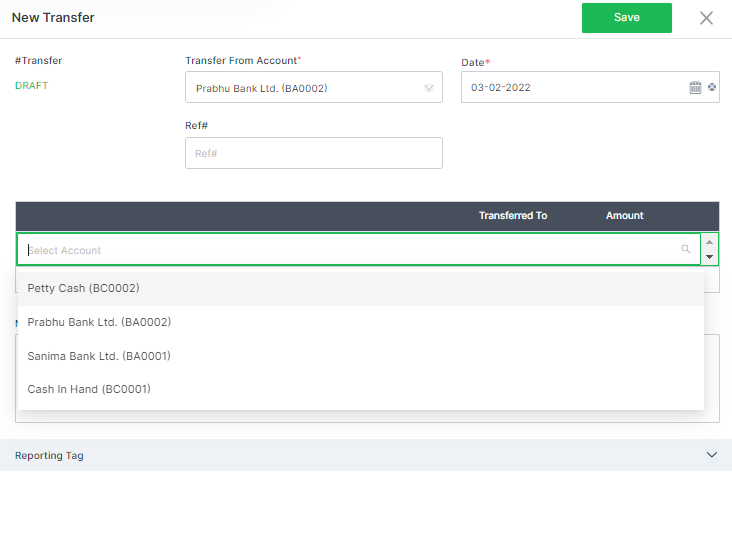
- In the Accounting Module, select Cash Transfers.
- Click on “+ Add New” to create a cash transfers entry.
- Unique # transfer number will be generated automatically if set to auto in configuration or fill manually if set to manual.
- In the “Transfer From Account”, select the cash or bank from the list from which the balance is to be transferred/deducted.
- In the “Date”, select the date of transfer from the pre-designed calendar by clicking on the calendar icon.
- Manually Type in the relevant reference in the “Ref#” box.
- Select the cash/bank account for the amount to be transferred to in the “Transferred To” from the dropdown list for the previously created cash/bank account. You can select the multiple “transferred to” bank/cash account if the transfer is made from the bank/cash account selected in the “Transfer From Account” field. Note: If the cash/bank account is not previously created, you cannot create a new cash/bank account from the cash transfer entry. You can however create a new cash/bank account in “Bank Accounts” under the “Accounting” module.
- Type in the note/relevant information in the “Note” box.
- Select reporting tag and custom fields if applicable.
- Click on “Save” to proceed further or click on “Reset” to clear the fields and start over again.
Options for Cash Transfer
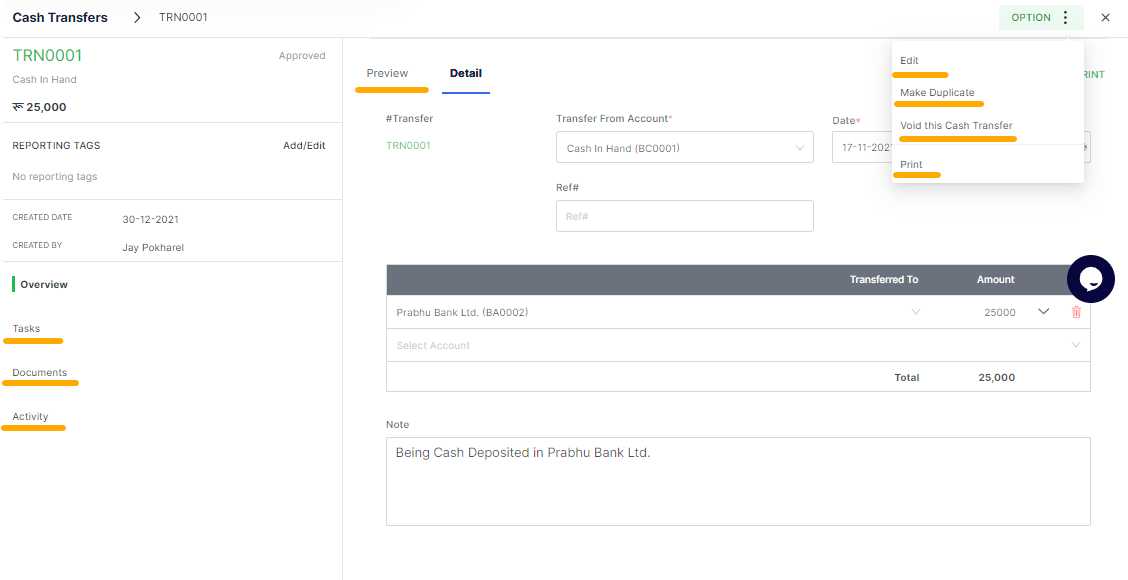
When a selected transfer entry is opened, options can be used to edit, make duplicates, void, print the selected purchase order.
Quick Action Button: For the draft cash transfer entry, the quick action to “Approve” will be suggested.
Edit Cash Transfer– in this option, you can edit the previously created cash transfer.
Make Duplicate – if you select this option, a replica of the currently displayed cash transfer will be created as a new one. You can however still edit the details/information and save it as a new cash transfer.
Void this Cash Transfer– This option nullifies/invalidates the currently selected cash transfer. Once a transaction is voided such transaction cannot be reverted later.
Print /PDF: For any document opened, may it be draft or approved, you can preview, print or save as pdf. Tigg offers a pre-designed template for the user, however, you can design/change the templates from “Configuration” in “Printing Templates”
Field description
| Field | Description |
|---|---|
| #Transfer | Cash Transfer number |
| Transfer From Account | Cash/bank the transfer is made from |
| Date | Date of cash transfer |
| Ref# | Reference |
| Transfer To | Cash/bank the transfer is made to |
| Amount | Amount transferred |
| Note | Note/relevant information for the transfer |