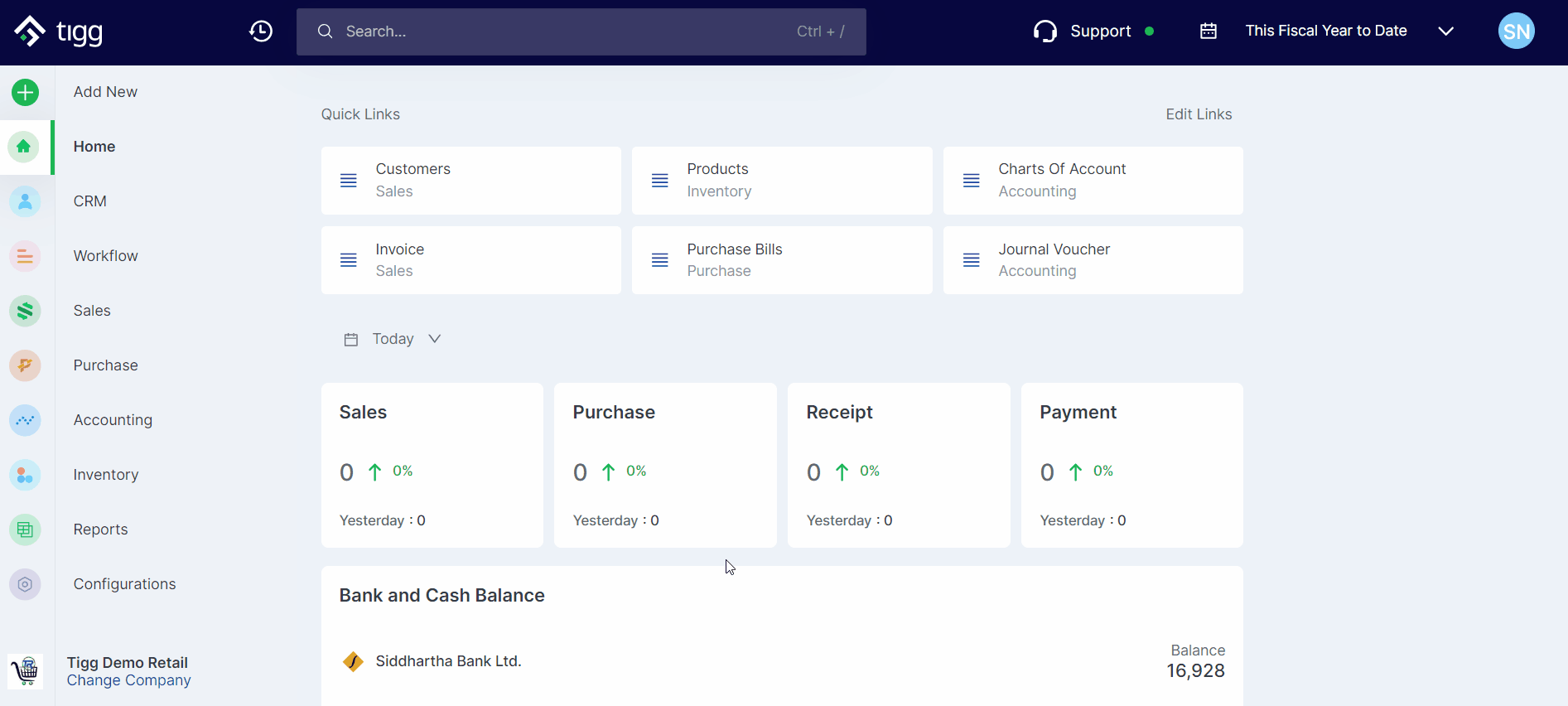How to Send Bulk SMS in Tigg ?
The SMS feature of Tigg provides a communication tool for your business, offering streamlined interactions with both customers and suppliers.
Nikesh Shrestha
Last Update för 4 månader sedan
The SMS feature of Tigg provides a communication tool for your business, offering streamlined interactions with both customers and suppliers.
Prerequisite:
- To use this feature, a user must be provided with “View” permission to “Contacts” in the CRM Module.
- SMS Credit: To get SMS credit, Contact us at 9801831190 or email [email protected]
Navigating Through Different Menus:
Before delving into the specific functionalities of the SMS feature, it's essential to understand how to navigate through the various menus within Tigg. By familiarizing yourself with these menus, you can efficiently manage and utilize the SMS feature to its full potential.
- Overview Tab: Acts as a dashboard displaying total available credits, credits used, and recent SMS sent.
- SMS History Tab: Provides access to a comprehensive history of all sent SMS messages.
- Templates: Allows users to create and manage common SMS templates for future use.
- Credit History: Displays detailed SMS credit usage history.
Send Bulk SMS
Bulk SMS is used for sending messages to a large group of contacts categorized by their type and groups. To send bulk SMS follow these steps.
- In Tigg software, go to the CRM module.
- Navigate to the SMS option then to the Overview tab.
- Click on “+ SEND SMS” button.
- Select “Bulk SMS”
- Select the contact group(s) to send SMS. Numbers can be unselected from the Edit option while you can apply filters to the list. (If there are any invalid numbers in the list, you can check it from the “View Invalid” option. Note: Numbers from other service provides except Nepal Telecom and Ncell are invalid)
- Select a template from the list and you can edit the SMS Content if needed.
- Select the sender you want to send the message as “TheAlert” is the default sender.
- Click on Send to send and exit the dialog box.
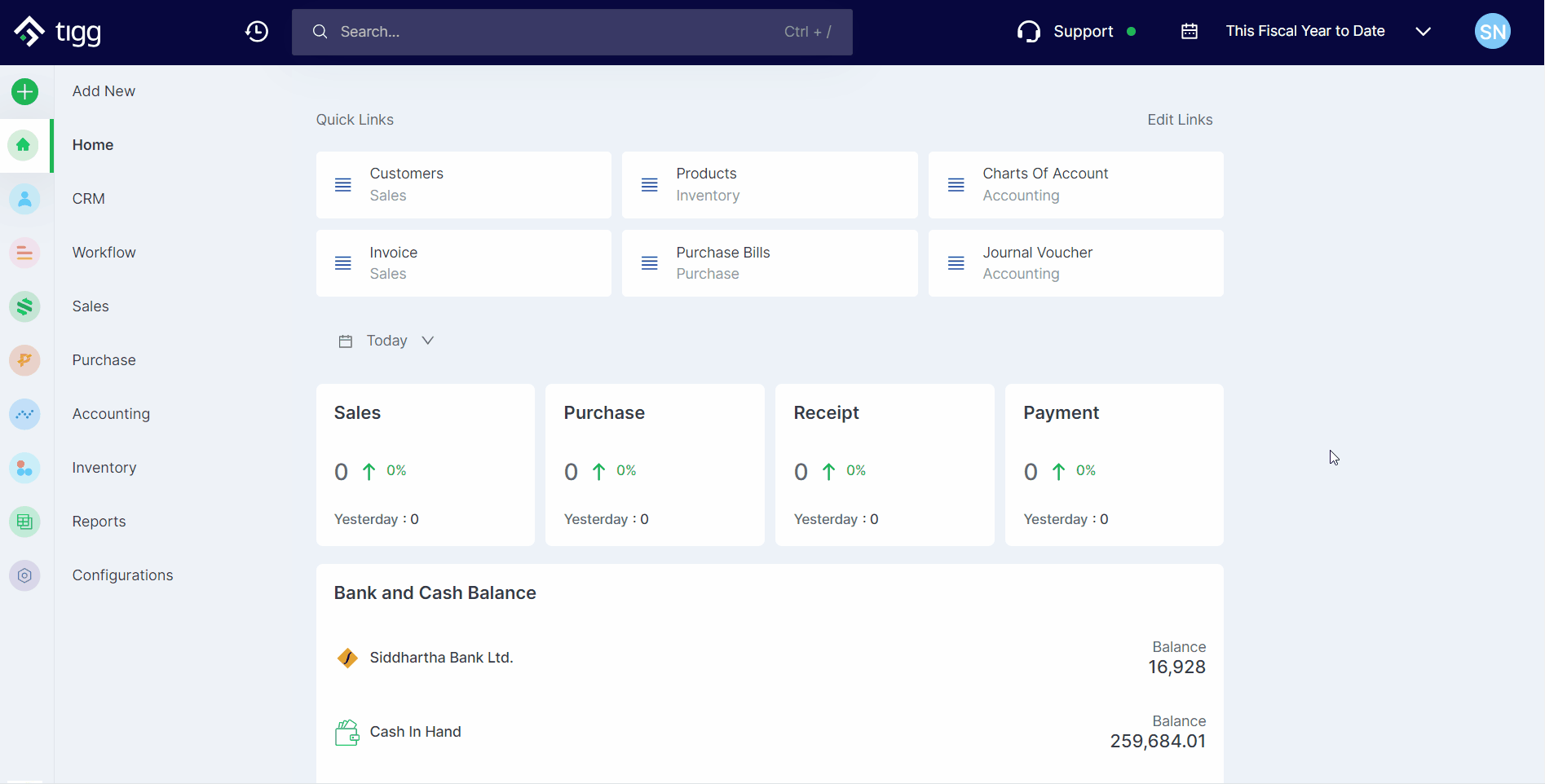
Send Quick SMS
Quick SMS allows users to send messages to selected contacts without filtering based on their type and groups. Users can simply search for contacts by name and phone number, then proceed to add them to the list.
- In Tigg software, go to the CRM module.
- Navigate to the SMS option then to the Overview tab.
- Click on “+ SEND SMS” button.
- Select “Quick SMS”
- Select receivers from the list to send SMS. Receivers can be simply removed or unselected from the list below. (If there are any invalid numbers, it will be marked as “Invalid Contact(s)” and colored red. Note: Numbers from other service provides except Nepal Telecom and Ncell are invalid)
- Select a template from the list and you can edit the SMS Content if needed.
- Select the sender you want to send the message as. “TheAlert” is the default sender.
- Click on Send to send and exit the dialog box.
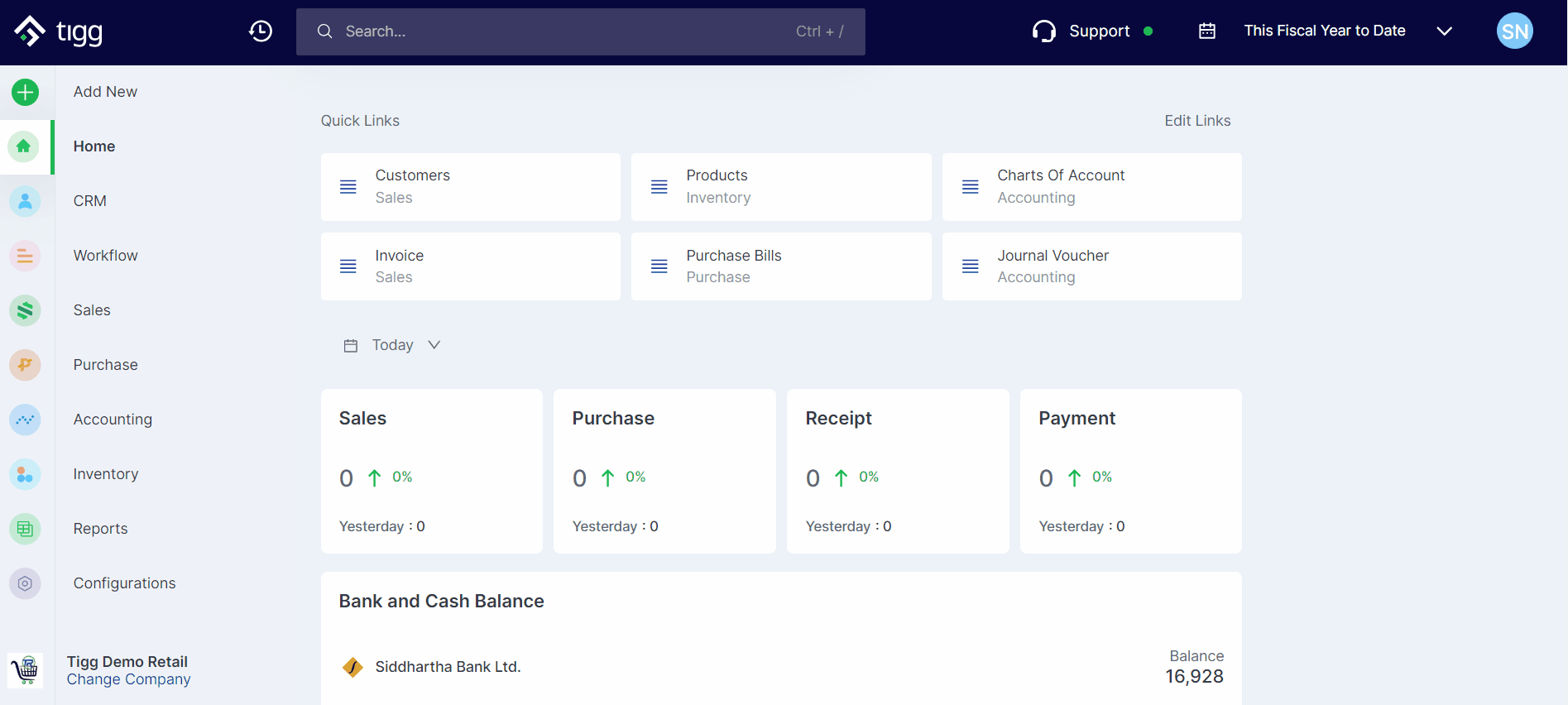
Send SMS to Single Contact
From the detail page of a debtor or creditor, you can send personalized messages such as due balance confirmation using the merge tags.
- Open Customer or Supplier detail page.
- Click on “Send SMS”
- Select a template from the list and you can edit the SMS Content if needed.
- Select the sender you want to send the message as. “TheAlert” is the default sender.
- Click on Send or Send via WHATSAPP to send and exit the dialog box. (When you click Send via WHATSAPP, you will be redirected to whatsapp on the web)
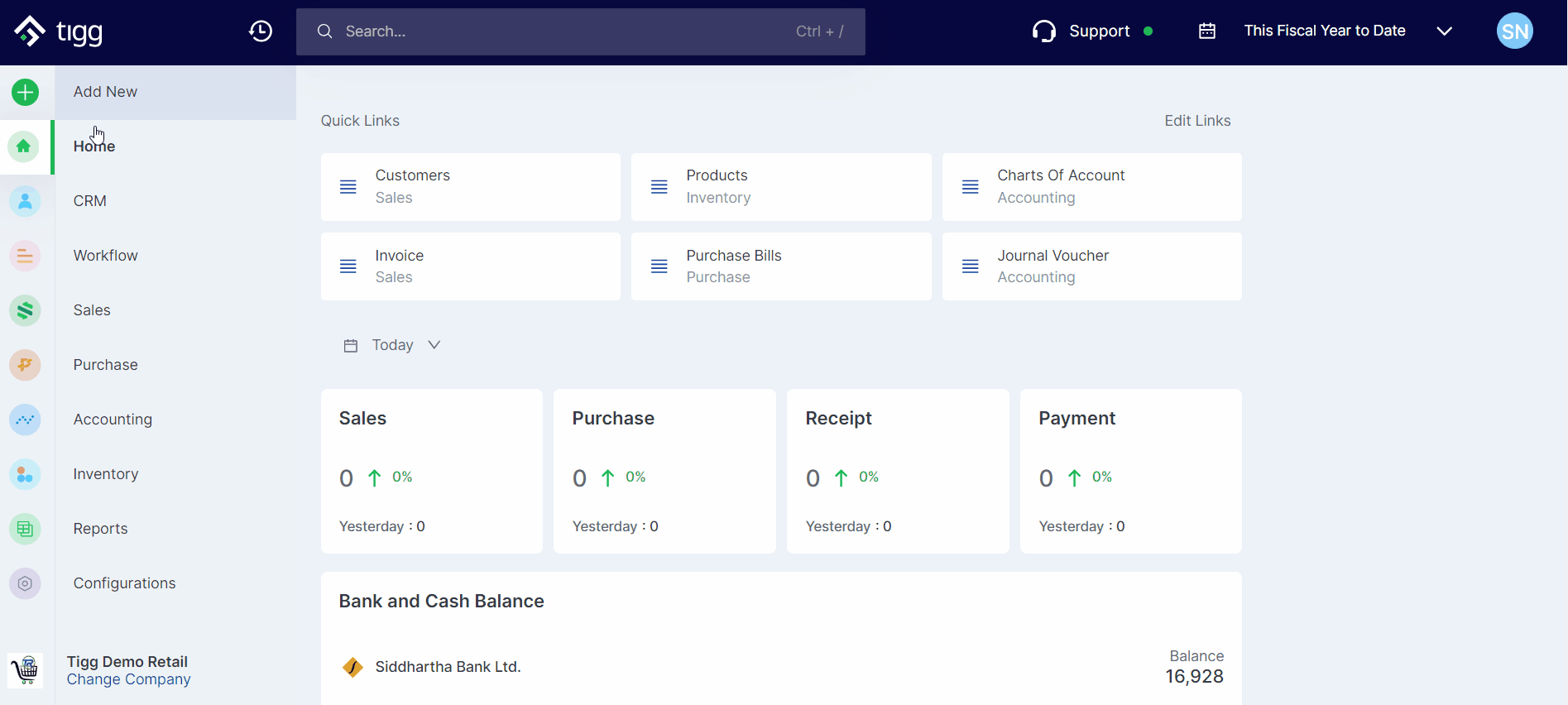
Manage SMS Templates
Templates allow users to create and manage common SMS templates for future use. To create a SMS template
- In Tigg software, go to the CRM module.
- Navigate to the SMS option then to the Templates tab.
- Click on the “+ Add New” button.
- Give a “Title” and write the “SMS Content”.
- Click the Save button to save and exit the dialog box.
Users can edit and delete the template from the template list by clicking on the three dots ( ⠇)
(Use Merge tags for Contact Name $[name]$, Contact Balance $[balance]$, and Balance Date $[balance_date]$.)
Merge tags will only work when sending SMS from the contact detail page.